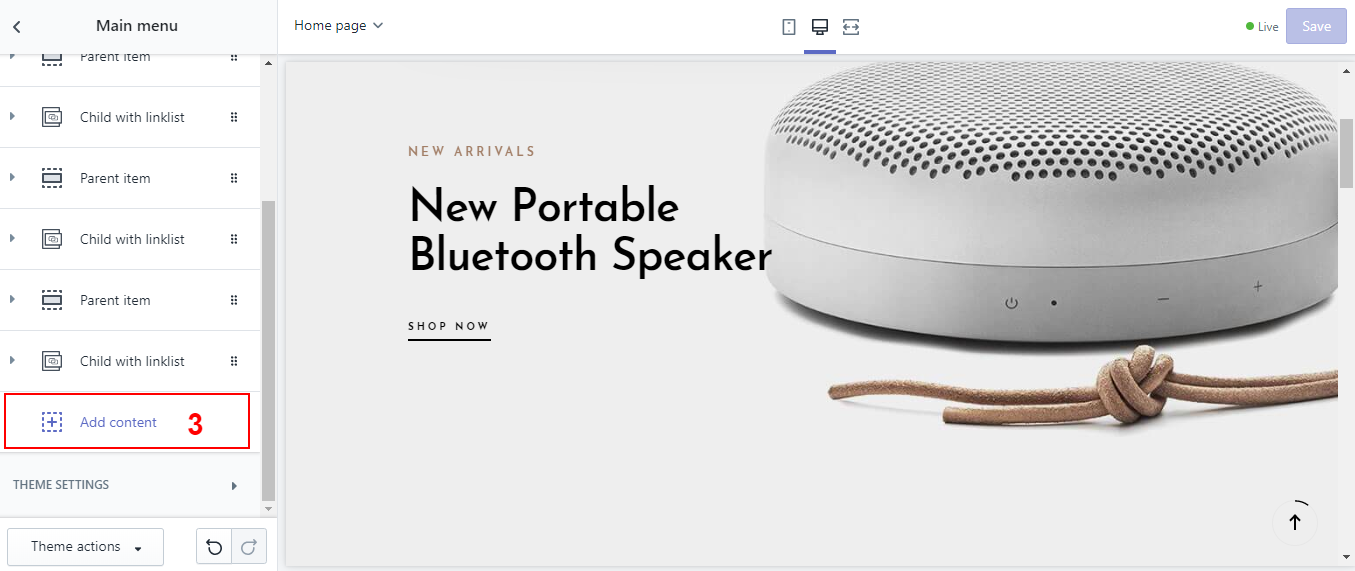Main Menu
How does a Main menu look?
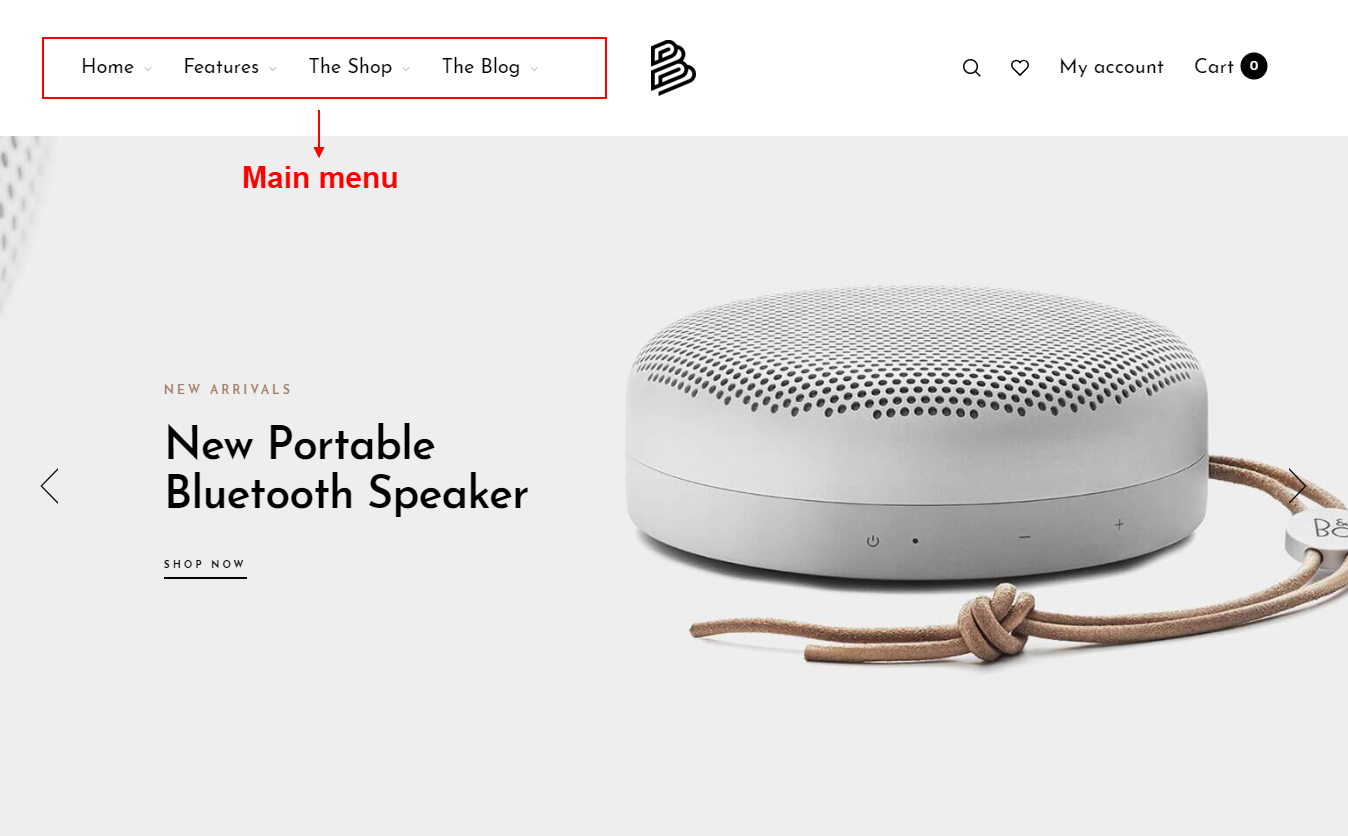
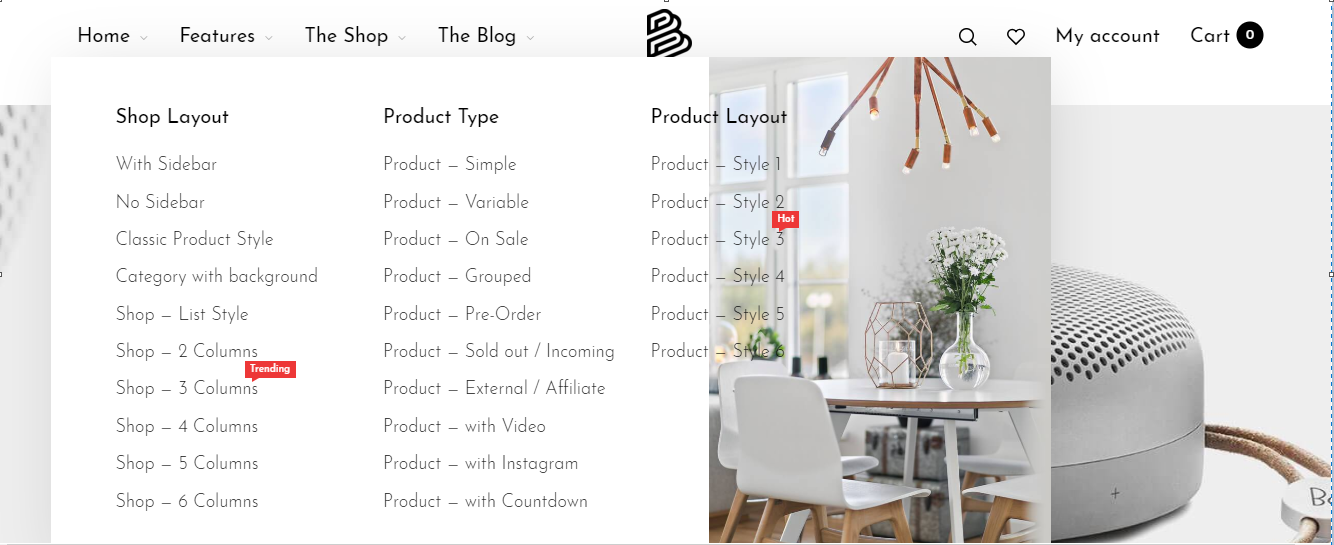
How to set up Main menu?
Step 1: Add the main menu block to the header.
- In your Customize Theme screen, under the Sections tab
- Click Header
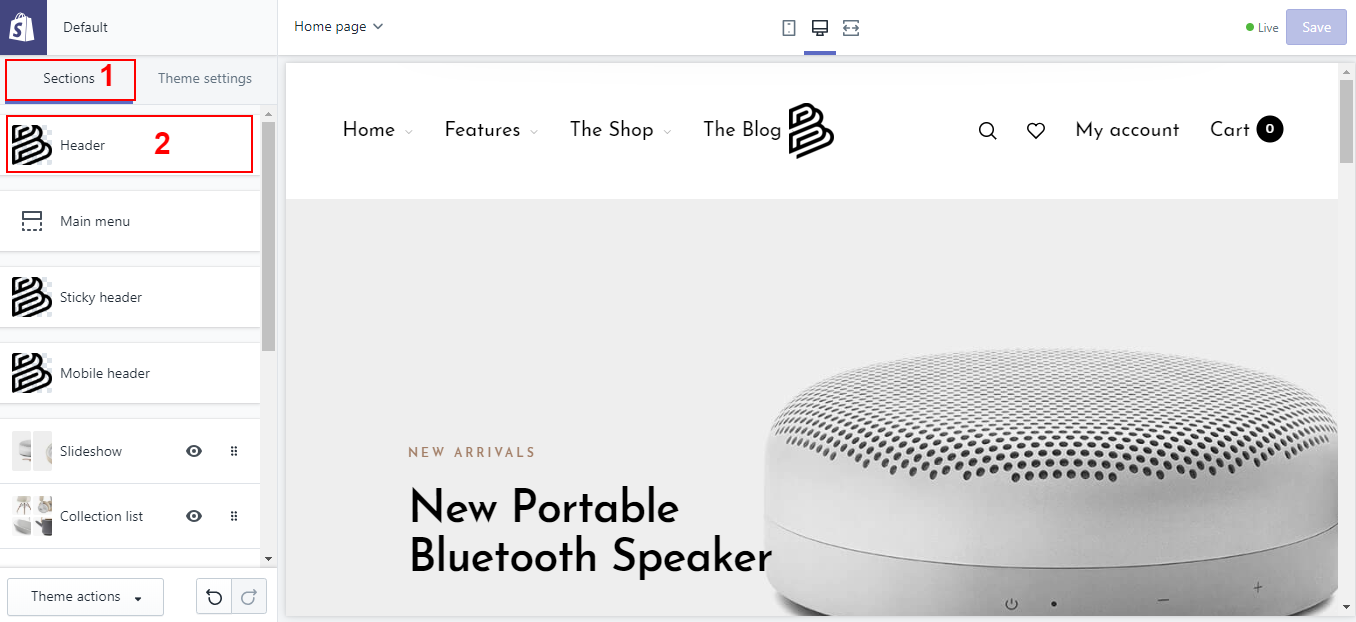
- Click add content
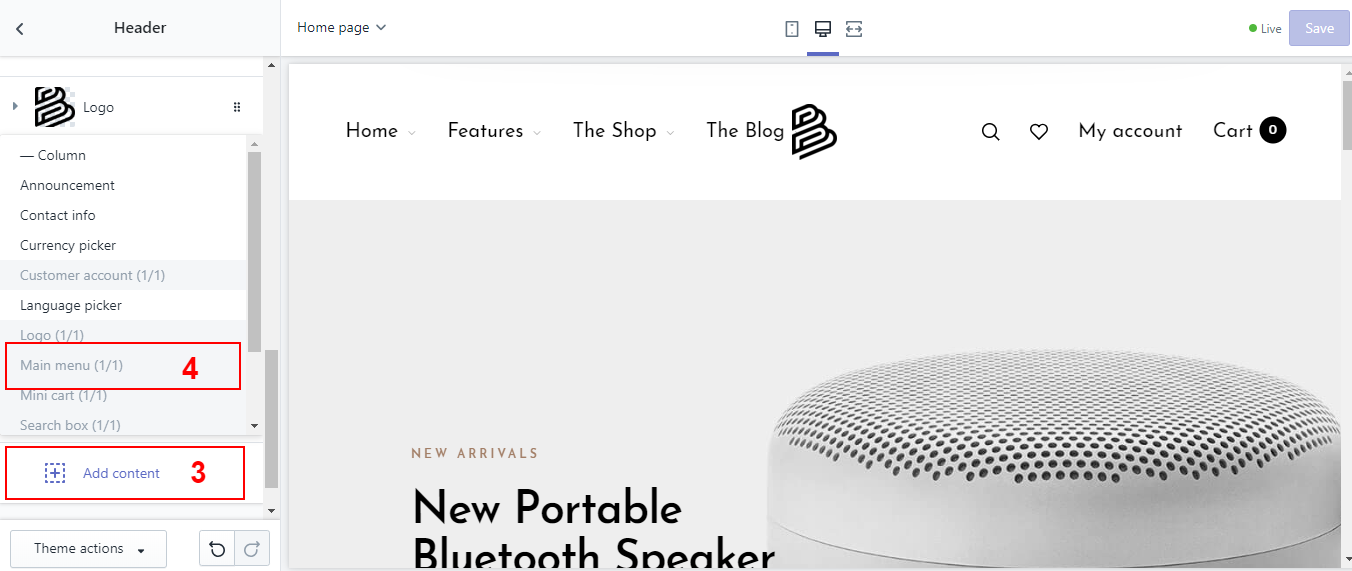
- Add Main menu block
Step 2: Add content for Main menu
Overview
Because the header has a block structure, the placement will be dragged and dropped by the blocks.
| Types of blocks | Description | Image |
|---|---|---|
| Parent item | Each parent item represents a main item on the menu. The parent item block will contain all child items add after that parent item. The child items will be the sub menu, can choose the width for the sub menu |
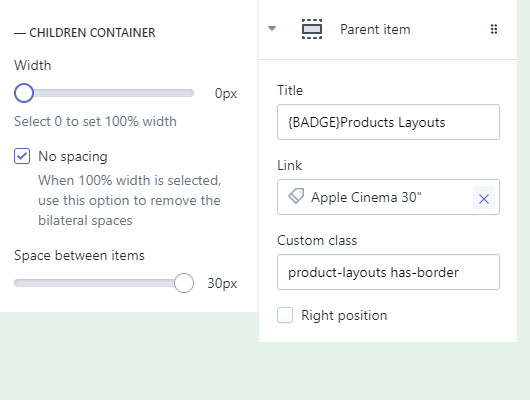  |
| Child with banner | Allow to add a banner including tilte, caption, button ... |  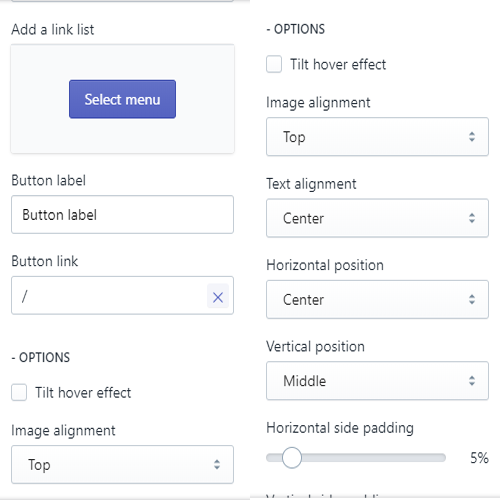 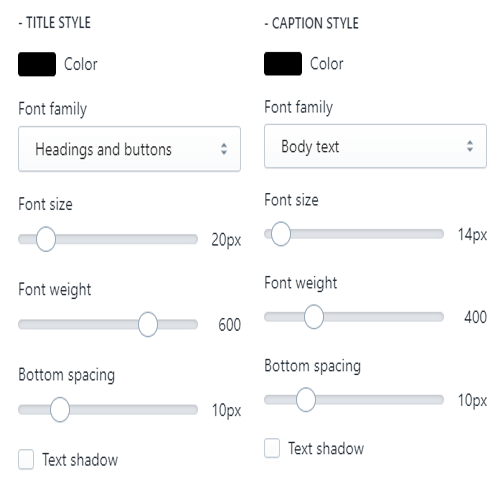 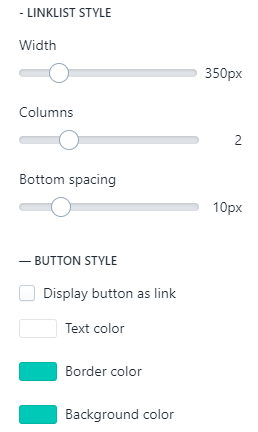 |
| Child with linklist | Allow to add a linklist, you can choose the width, number of columns to display linklist .... | 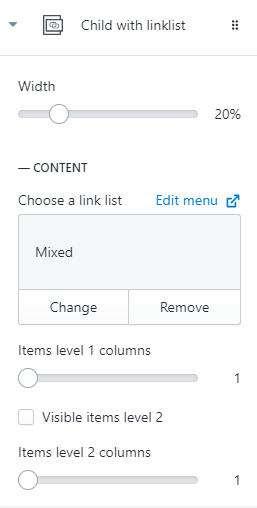 |
| Child with product | Display a selected product and select the width for the child item | 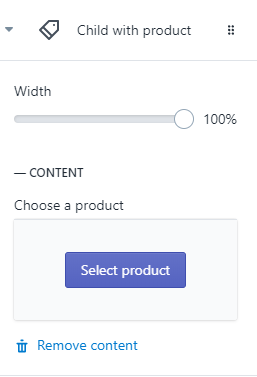 |
| Child with products | Allows to select 1 collection, display multiple products in the form of silder. There are also a number of settings such as: line number, product number, color, font size ... | 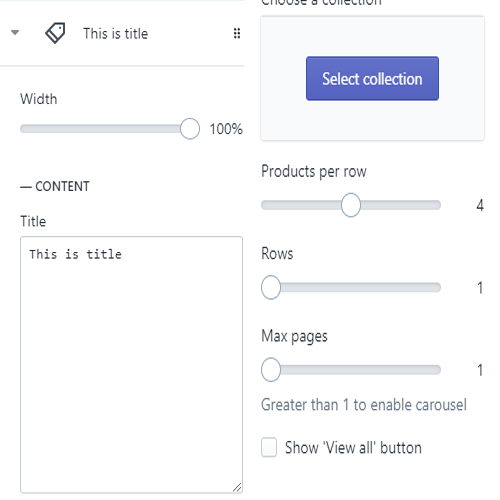 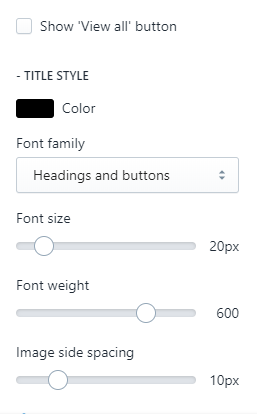 |
| Child with image | Display images with links, tiltle and some settings. | 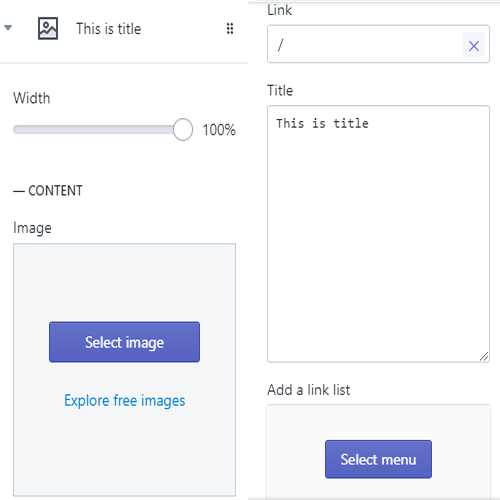 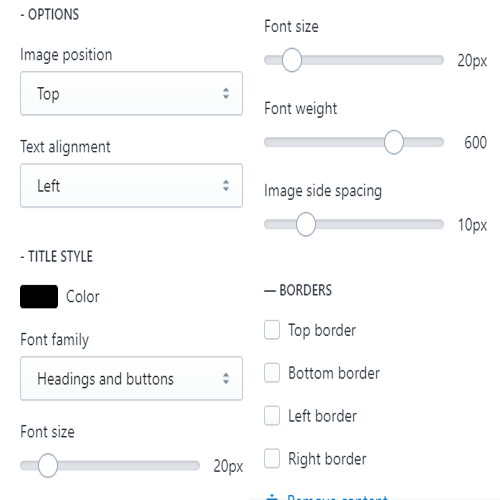 |
| Child with video | Allow 1 more video, you can get from 3 sources: Youtube, Vimeo, SoundCloud. | 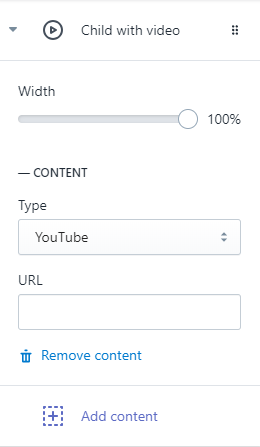 |
| Child with HTML | You can add 1 piece of HTML code if you can use HTML and CSS | 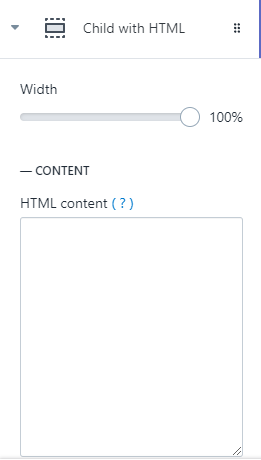 |
Step by step
- In your Customize Theme screen, under the Sections tab
- Click Main menu
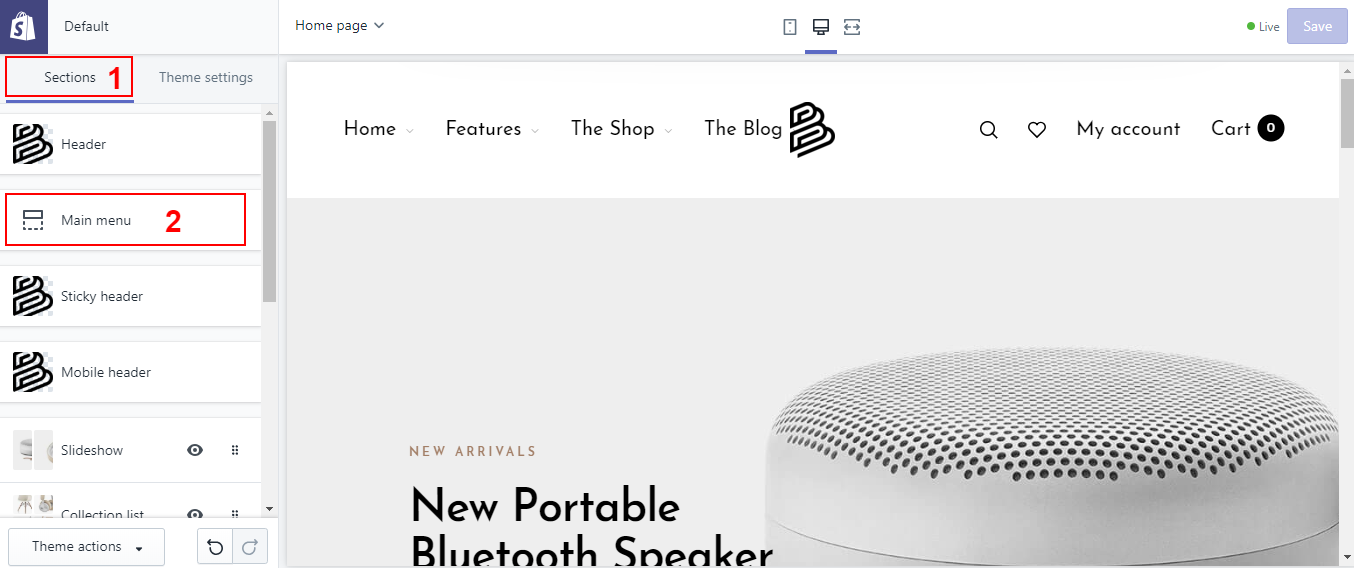
- Add content