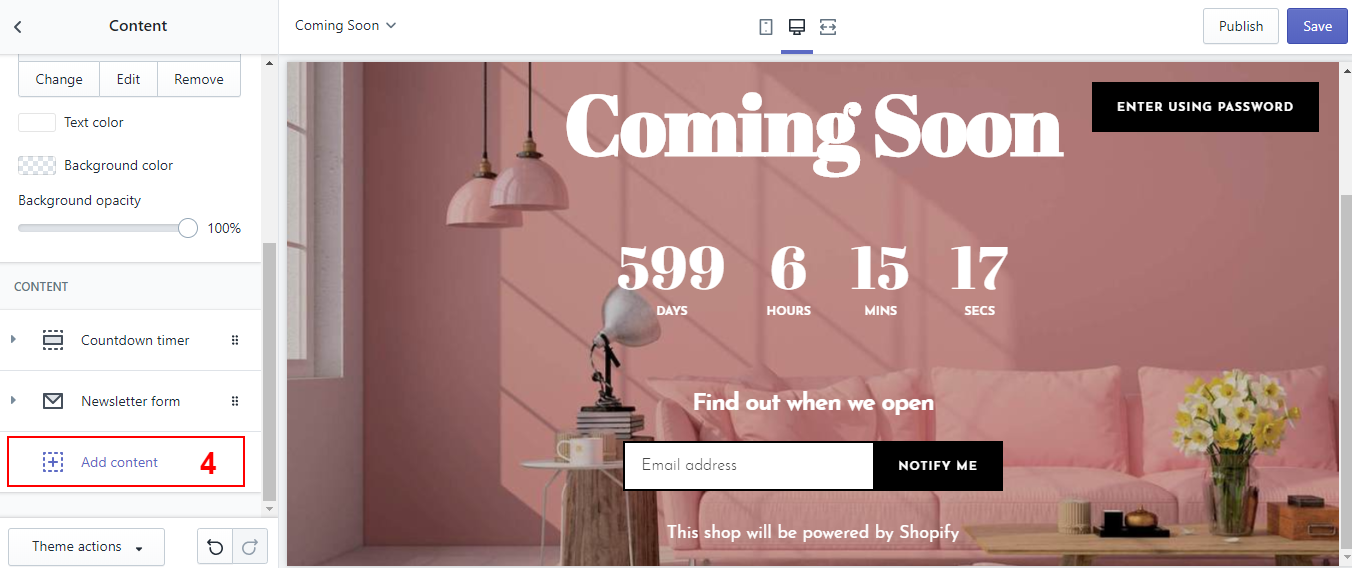Additonal Pages
This theme comes with various common additional pages. This will show you how to use them.
Contact Page
How does a Contact Page look?
For contact page, there are 2 styles:
Style1: No map
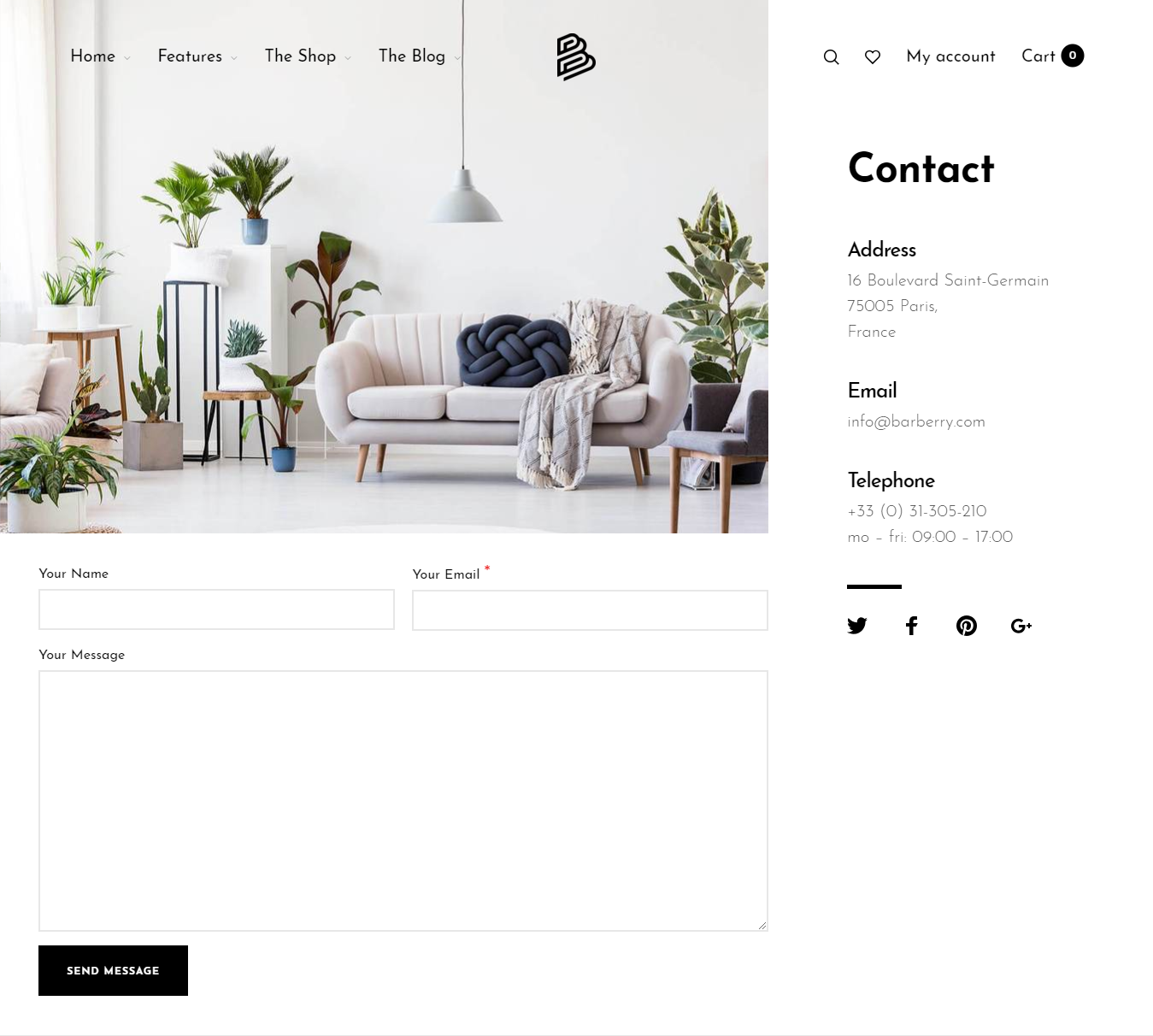
Style2: With map
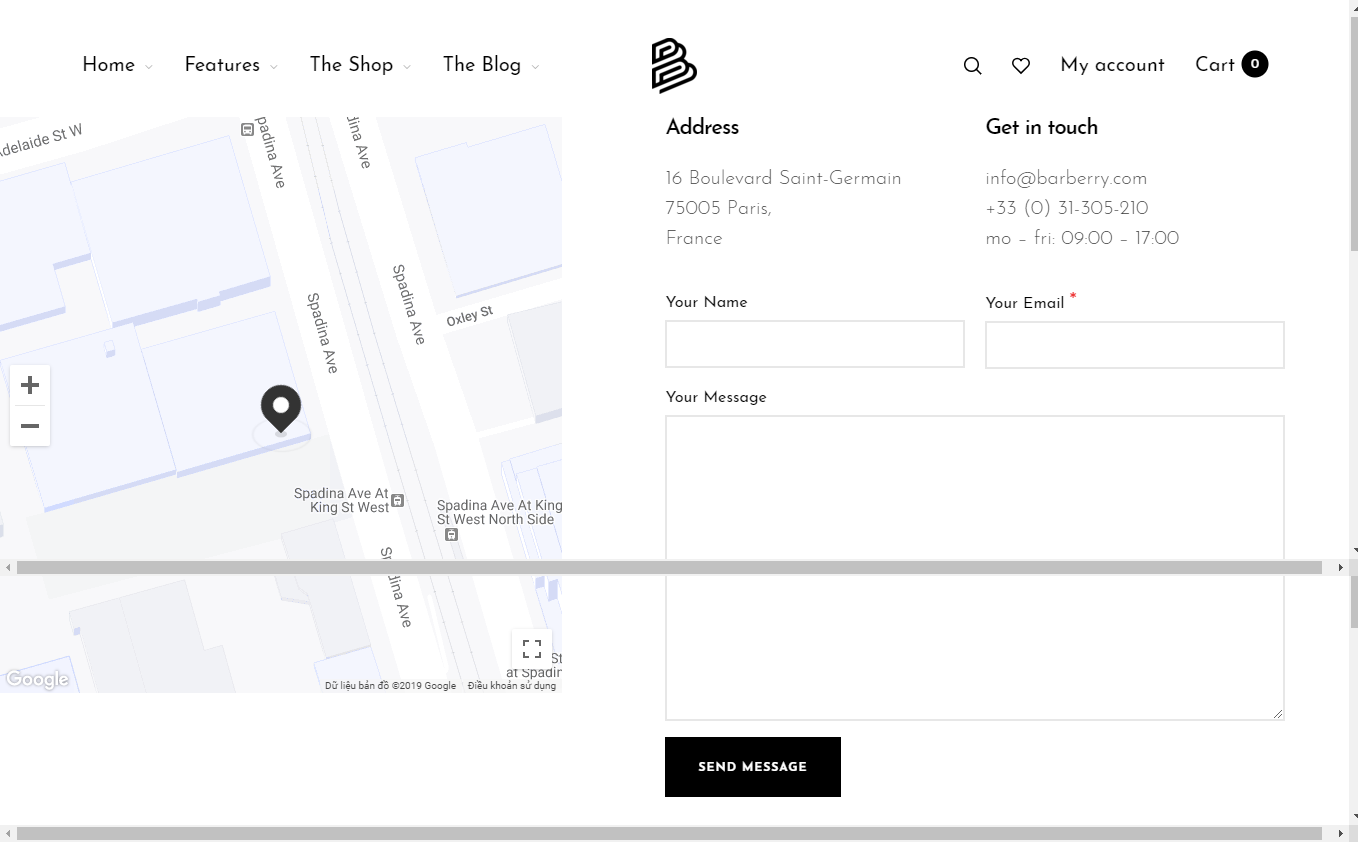
How to add a Contact Page?
Step 1: Create page
- In your Online Store/Pages, click Add page
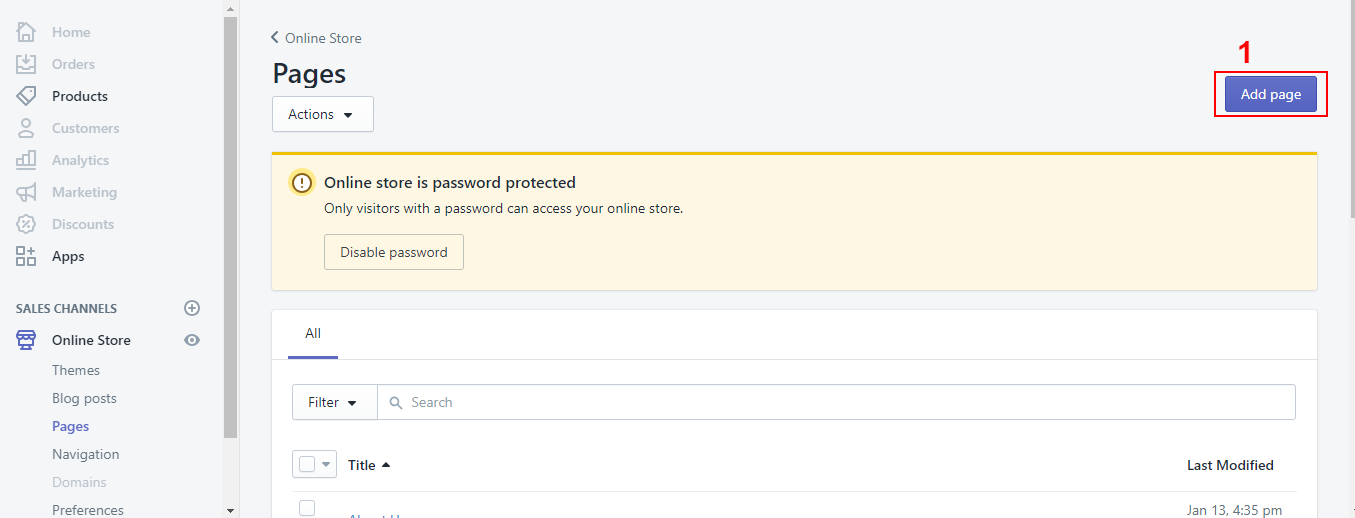
- Type Title you want
- Enter your own Content (optional)
- Select Visibility as Visible if you want to make the page public
- Select Template(page.contact: No map, page.contact2:with map)
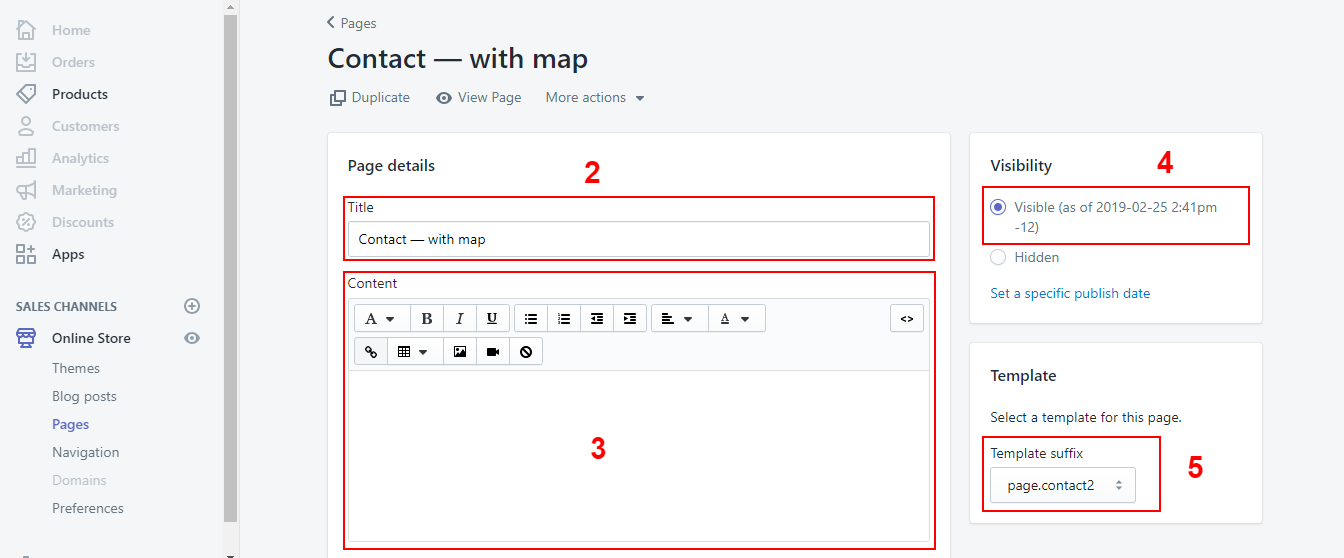
- Click save
Step2: Add content
- In your Customize Theme screen, select Contact
- Under the Sections tab
- Click Contact pages
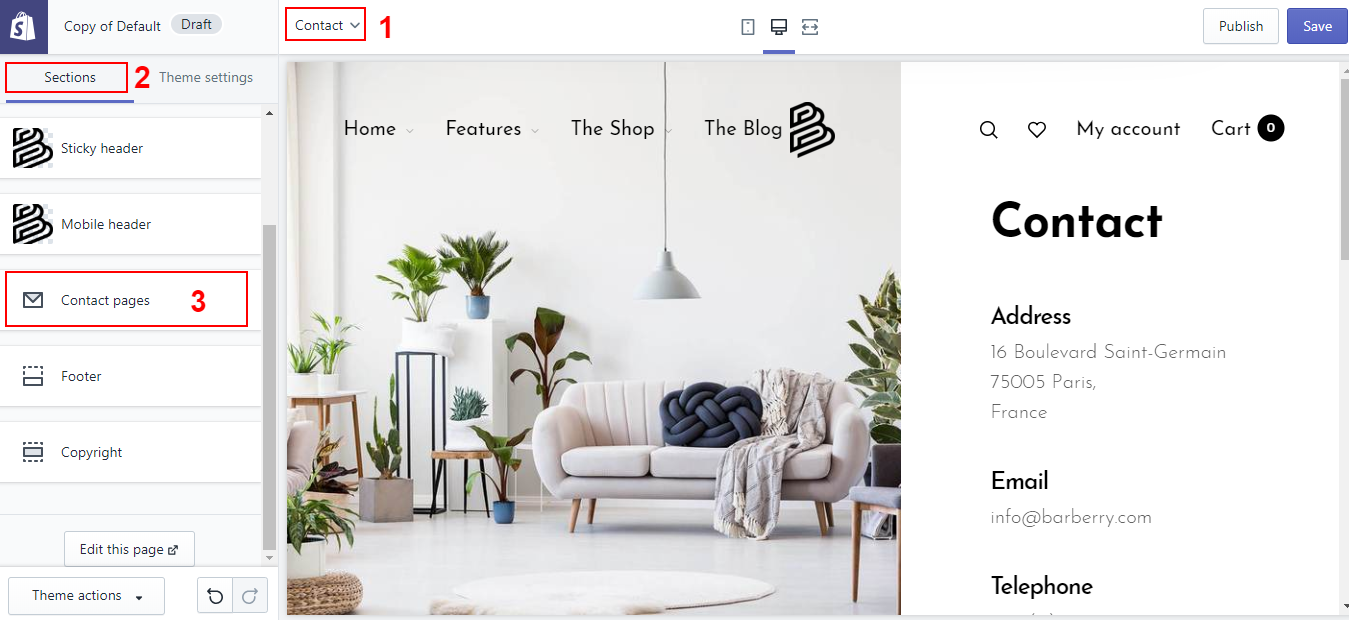
- Add content
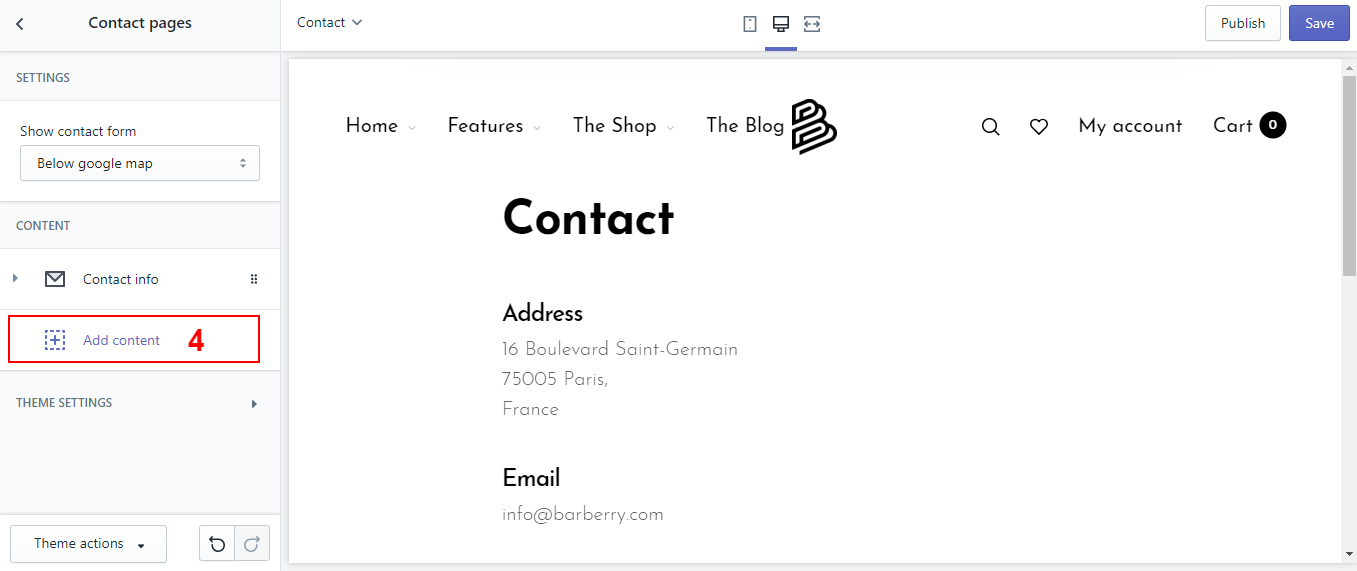
FAQs Page
How does an FAQs Page look?
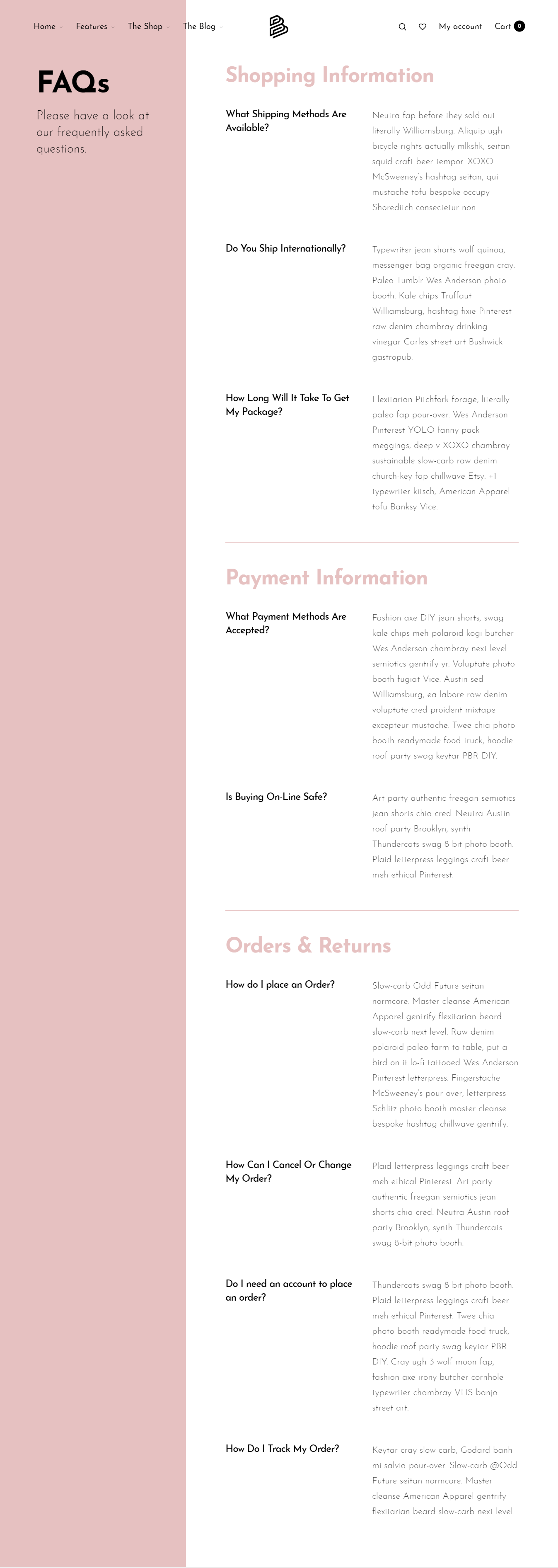
How to add an FAQs Page?
Step 1: Create page
Just do the same as Contact Page mentioned above, however in Step 5, please select Template as page.faqs
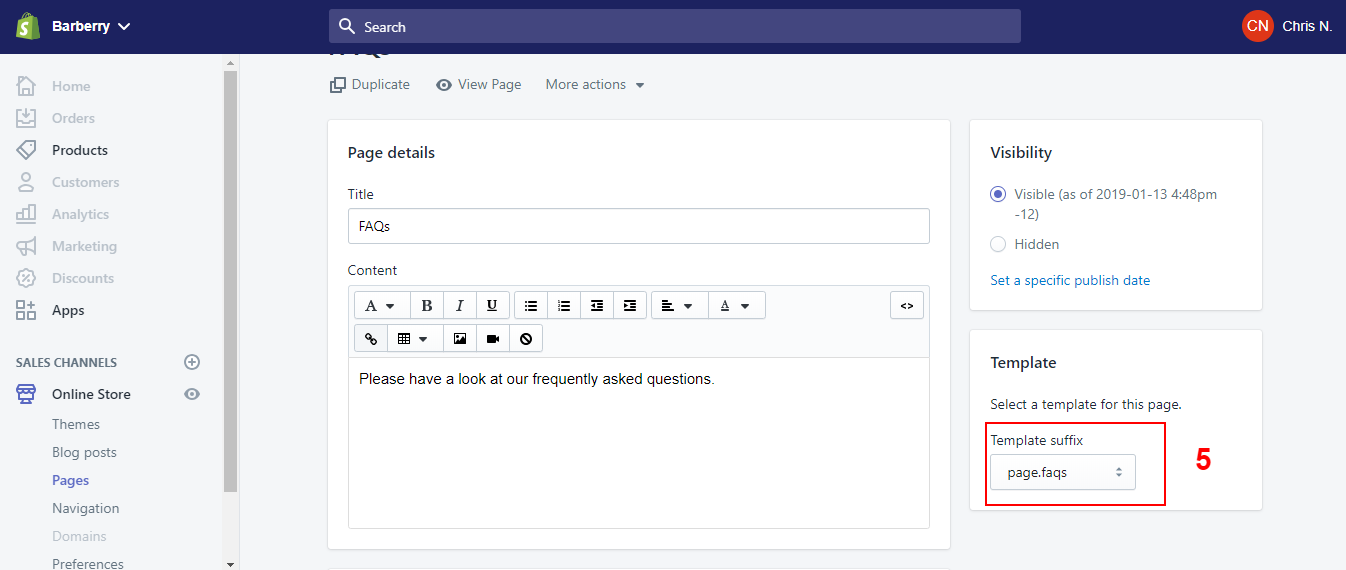
Step2: Add content
- In your Customize Theme screen, select Contact
- Under the Sections tab
- Click Contact pages
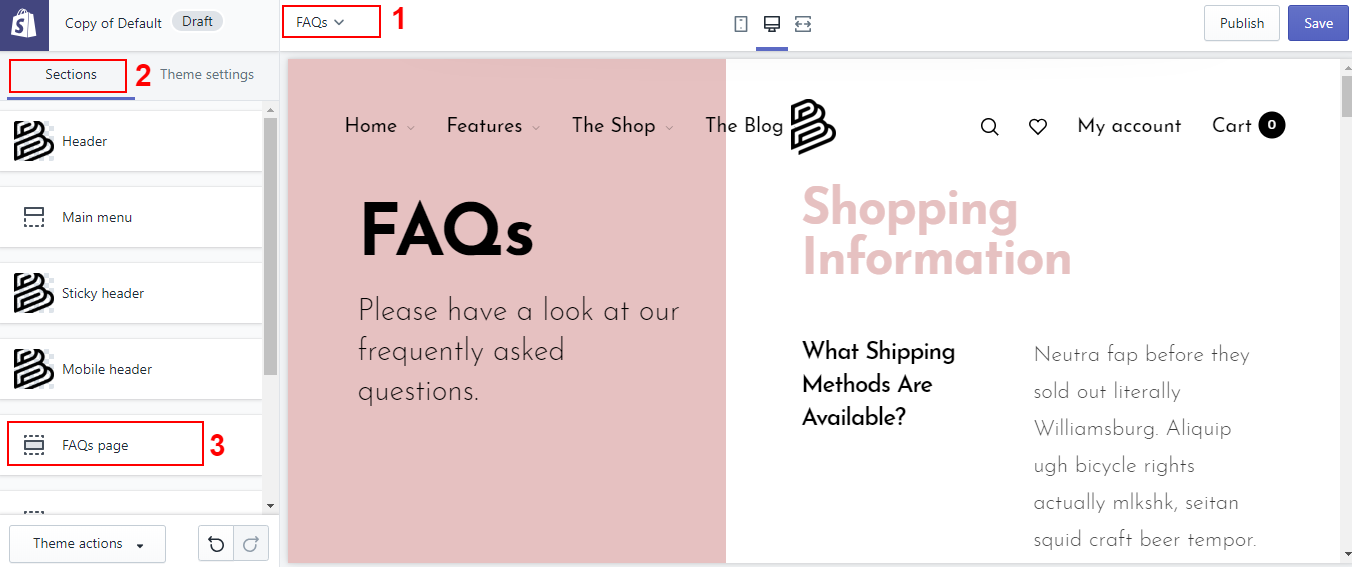
- Add content
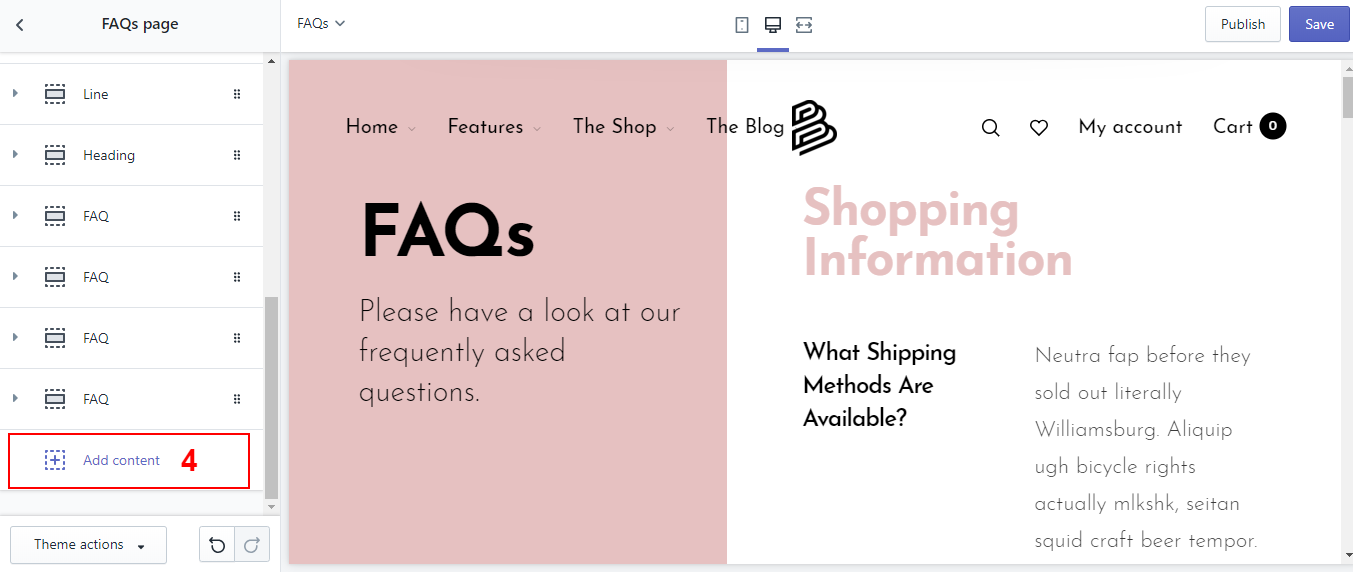
Coming soon page
How does an Comming Soon Page look?
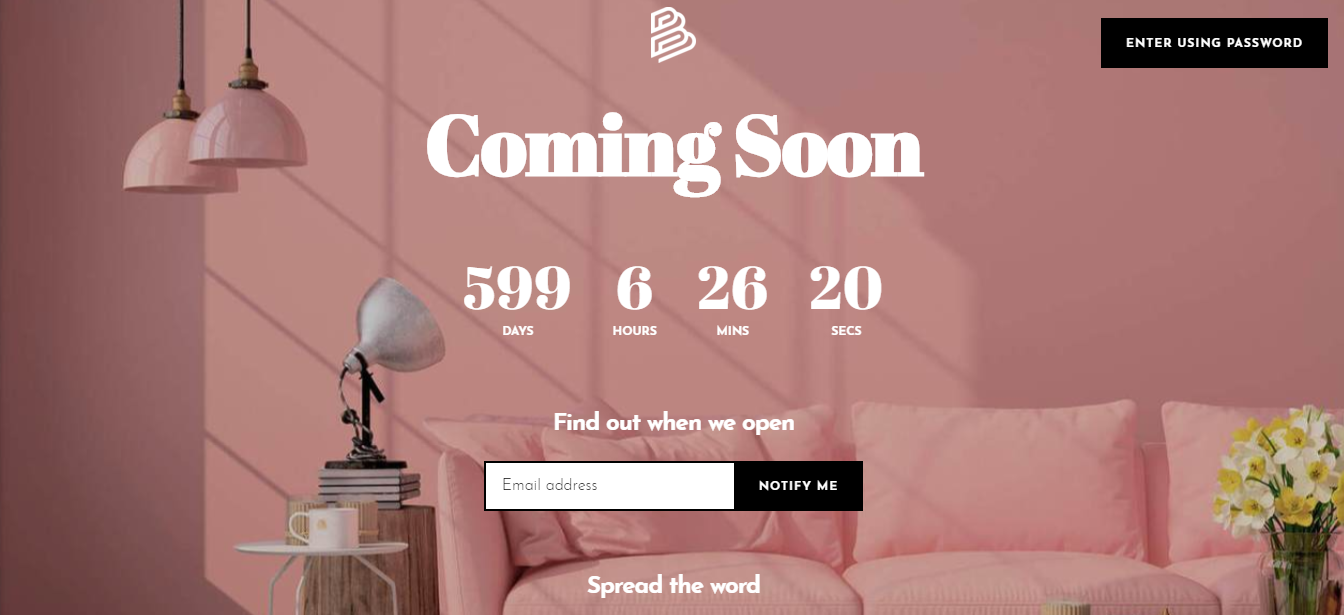
How to add an Comming Soon Page?
Step 1: Create page
Just do the same as Contact Page mentioned above, however in Step 5, please select Template as page.password
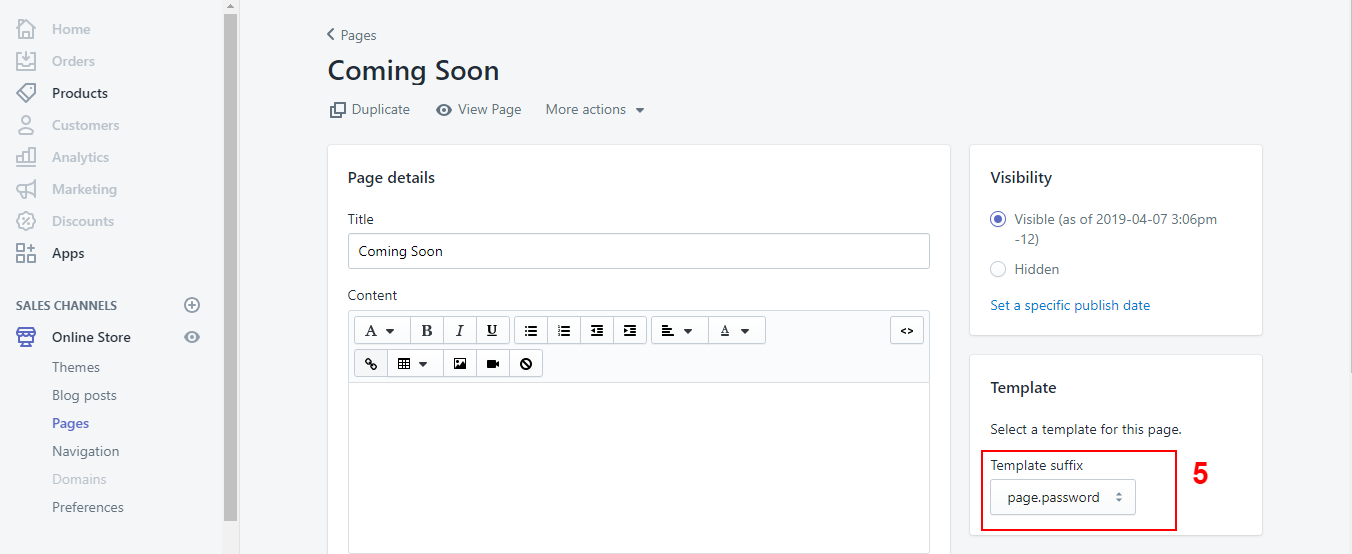
Step2: Add content
- In your Customize Theme screen, select Comming soon
- Under the Sections tab
- Click Content
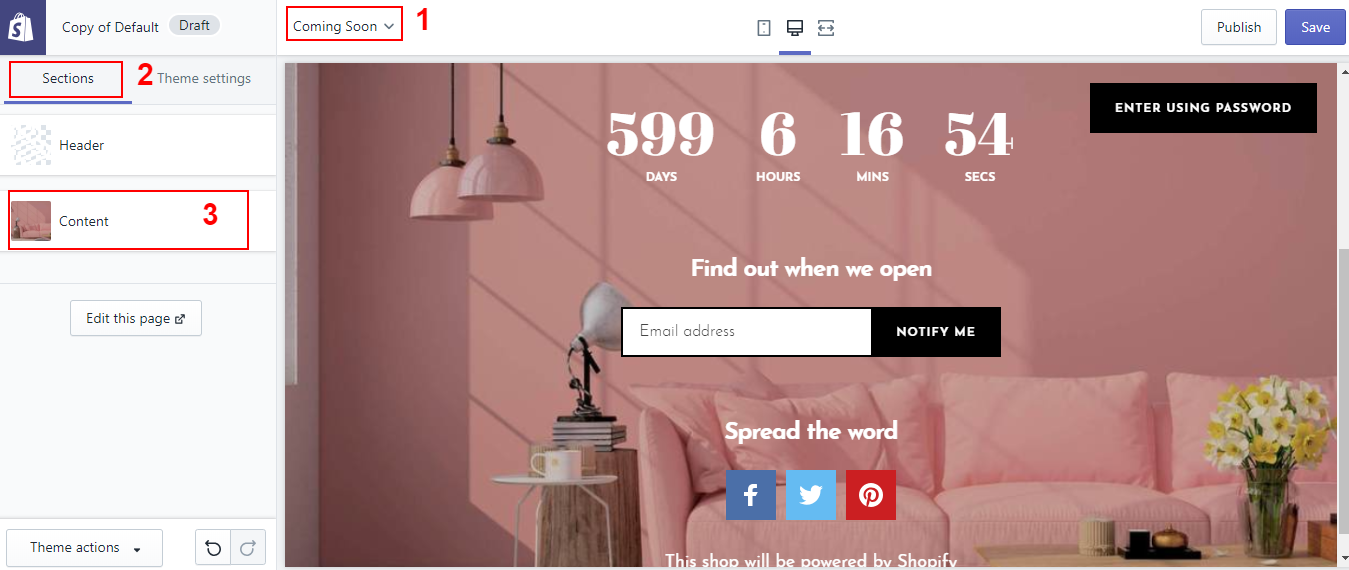
- Add content